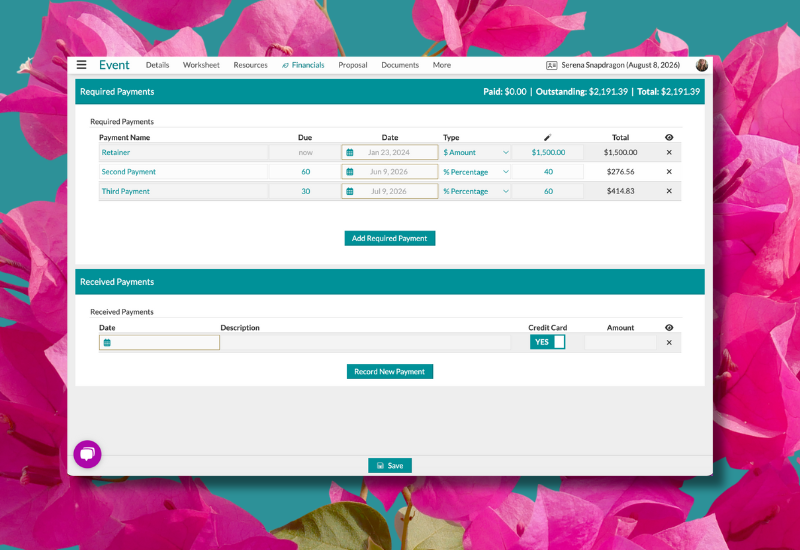
Every week we send out an email to existing clients with helpful tips and tricks for using Details Flowers Software. The Support Team looks at trending questions each month and works to identify ways we can help to spread knowledge to everyone using the platform. Make sure you're subscribed to the Education & Support messages from Details to get these helpful emails!
It's that time of year when you may need to refresh your defaults!
Found under the Company Settings of the main menu (top-left corner) is your Event Defaults page. Once you're on the Event Defaults, you'll see the 'Taxes' worksheet section near the top (unless you moved it) and then you should enter your new tax rates and save your changes, as seen below!
Super important note! Changes made to the Event Defaults will only affect events you create moving forward. So this update to the taxes is not changing events you already have in the system.
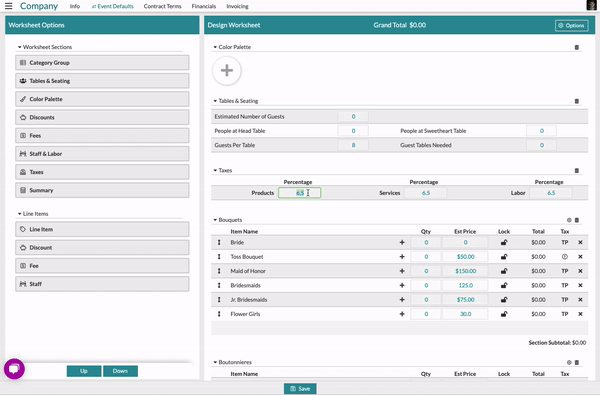
The process of updating the taxes for your existing events is quite similar, but with a few extra steps before we enter the new rates and save our changes. From the worksheet of any of your events, you can access the 'Taxes' worksheet section and edit just the same as in the Event Defaults. Check out this Support Center article for more information: The Worksheet: Adjusting Taxes Per Event
How Details Develops Software
We knew you were all pretty busy the second week of February, so instead of a full Tips & Tricks email, we shared with you another blog we wrote, specifically about our process of developing software. We wanted to give you all an inside look at what it's like to work at Details and how we go about implementing new features and updates. Check out the post by clicking here!
Using Privacy Mode
Need to sit down with a client and look at Details together? Within your account there is an option to hide all of your cost information from the site so that they don't see what your costs or markups are: Privacy Mode!
Privacy Mode is toggled on or off the 'Settings' section of the main menu, as seen in the image below👇
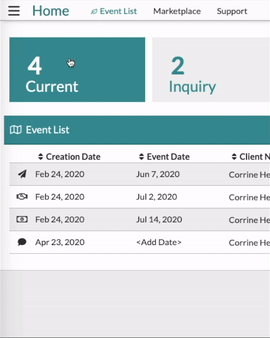
Note: Privacy Mode hides all costs by default, not all prices.
To learn more about what Privacy Mode hides from view, check out this article: What does 'Privacy Mode' hide?Updating Payment Schedules
With many events being rescheduled or refactored coming into 2021, there are often occasions where your standard payment schedules are needing to be amended to suit these changes. Found under the 'Financials' tab of any of your events is the 'Payments' page - it's where you'll find the payment schedule and log collected payments specific to respective events.
If the event amount has changed, we'd recommend using the percentage-based payments to figure out how much should be paid. For example, if you set an event with two payments to 50% and 50%, then if you changed the event total, the Payment Schedule will automatically change to reflect the new amounts.
Check out this Support Center article for more examples and further explanation: Updating the Payment Schedule to Reflect a New Grand Total
New Features in 2020!
We added tons of new features to Details last year, check out this list of Support Center articles for more info about each of them!
And don't forget to check out our 2020 Wrap-up blog, too!
Details Flowers Software 2020 Year In Review: New Features & Improvements
Keep an eye on your inbox each week to get in-depth educational content for all things Details and, as always, reach out to our Support Team if you need anything! You can reach us by emailing support@detailsflowers.com, from the chat option within your account, or by using the 'Contact Us' form also found within your account under the 'Support' menu!
Follow Details on Instagram!