
Every week we send out an email to existing clients with helpful tips and tricks for using Details Flowers Software. The Support Team looks at trending questions each month and works to identify ways we can help to spread knowledge to everyone using the platform. Make sure you're subscribed to the Education & Support messages from Details to get these helpful emails!
Ever have a client change their mind and want to go back to something you've done before? Of course you have, that's why we have a feature that allows you to revert to previous versions of your worksheets. In Details, every time you save a worksheet a new version is created and you can access those versions and restore them at any time!
If you need to access any of your previous versions, open the 'Options' menu in the top-right of the Worksheet, select 'Load Version', and choose from any of your previously saved versions.
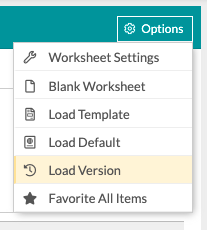
Check out this Support Center article for full instructions: The Worksheet: Accessing
When applied, the Admin Fee is calculated based on all the charges for an event. So, it's a blanket fee added on top of everything. You'll see it included in the summary at the bottom of any worksheet and displayed on the 'Breakdown' page of the proposals. The Admin Fee is created in your Worksheet Settings, which can be accessed from the 'Options' menu of any worksheet, including your Event Defaults.
The primary use for the Admin Fee is to cover the cost of payment processing, particularly with Details Invoicing; however, it's fairly open-ended and generically named. We see community members use it for general administrative costs all the way to using it as a fee to cover the cost of using the software itself!
Check out this Support Center article for more information: The Worksheet: Admin Fee
We looked at the Admin Fee, then we took a look at the Convenience Fee and how it's applied. An important distinction between the two fees is that the Admin Fee is applied on an event-by-event basis and the Convenience Fee is applied on a payment-by-payment basis.
The Convenience Fee amount is set on the Financials page of the Company settings, and then it's applied by checking the 'Credit Card' check-box for any payment logged within an event!
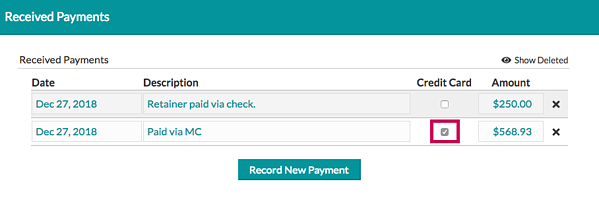
Check out this Support Center article for more: The Financials: Convenience Fee
Did you know we expanded the Recipe Gallery search and filtering functionality this year? We improved the ways you can stay organized by bringing in more search options, including allowing you to create custom recipe categories to suit your needs
Within your Recipes, there's a field on the right that allows you to select a category for each recipe. You can start typing to pull up autofill options to select from, or you can enter any category title you'd like. Once you're done, save your work. That's it, that's all there is to creating a custom category!
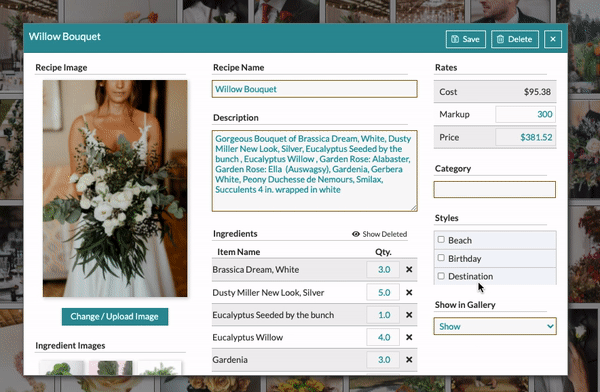
Once it's created you can use the search filters to navigate the Recipe Gallery using your own categories!
Check out this Support Center section for more info about proposals: The Recipe Gallery: Custom Categories
Within each of your events is a Document section where there are a few handy, printable docs meant just for you and your team. One of them is the Delivery PDF which includes contact information for your event, important times and locations, and an itemized list of all the deliverables for the event. Print or save this document to assist with your deliveries!
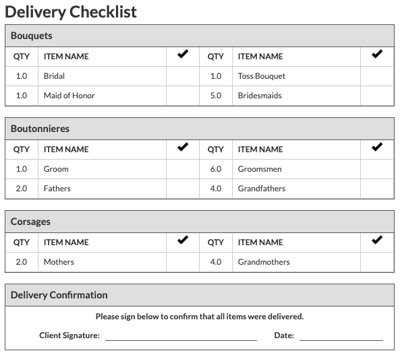
If your event includes rental items, a pick-up checklist itemizing each of your rental items that need to be retrieved will also be included! Also includes a designated area to have your company sign off on the successful retrieval!
Check out this Support Center article for more information: Documents: The Delivery PDF
Keep an eye on your inbox each week to get in-depth educational content for all things Details and, as always, reach out to our Support Team if you need anything! You can reach us by emailing support@detailsflowers.com, from the chat option within your account, or by using the 'Contact Us' form also found within your account under the 'Support' menu!
Follow Details on Instagram!