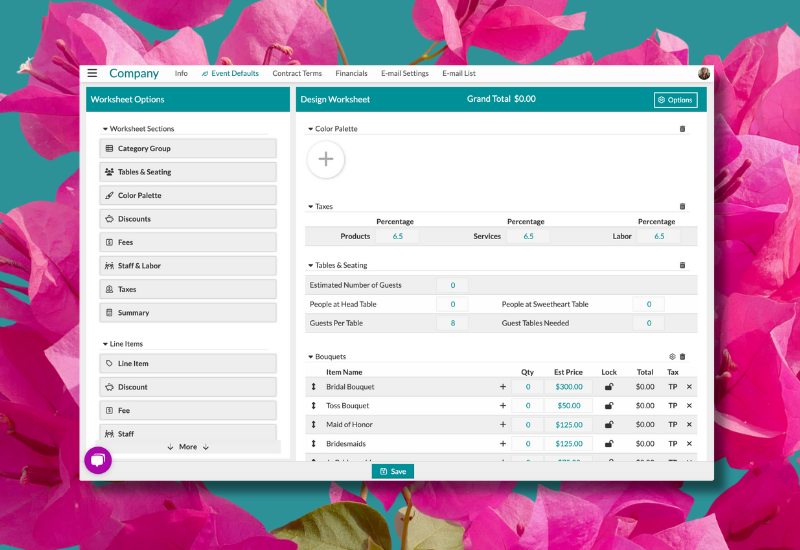
Every week we send out an email to existing clients with helpful tips and tricks for using Details Flowers Software. The Support Team looks at trending questions each month and works to identify ways we can help to spread knowledge to everyone using the platform. Make sure you're subscribed to the Education & Support messages from Details to get these helpful emails!
One of our newest features! Autosaving is easy to enable and once you've turned it on, your worksheet's will automatically save when changes are made. It's still important to manually save from time to time though, so you have versions you can revert back to if needed! To enable autosaving, follow these steps:
Important Note: Autosave is enabled on a user-by-user basis, and not for the entire account. Each user that would like to use this function must enable it themselves by following the aforementioned steps.
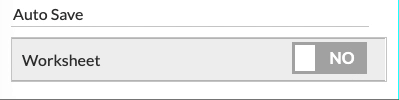 |
Check out this Support Center article for more information: Click Here
As a Details user, you have all the control over what's displayed on your proposals, when it's shared, and the accessibility of the document itself. It's important to understand the difference between saving your work for you and saving a new version for your client.
At the bottom of the proposal editor is a simple 'Save' button. Need to make a quick change to an arrangement on the Worksheet without losing your work in the Proposal? Hit that 'Save' button before you go!
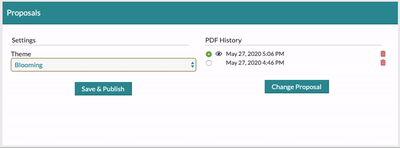
At the top-left of the page is the 'Save & Publish' button, which is for you to publish or update your proposal version for your client. The first time you click the button, a link will be generated to share with your clients. Each subsequent publish will update the content being displayed at the link - the link itself does not change each time. Share the link with your client and close the deal!
Check out this Support Center article for more information: Click Here
Another new feature! See why you should make sure you're reading the Tips & Tricks emails?!
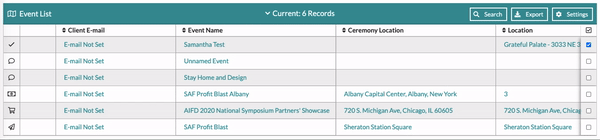
This is a change you can't miss! It's entirely customizable to suit each users' specific needs; from adjusting the click and hover functions, to modifying which columns are included in the view and how they're viewed, the combinations are virtually endless!
Check out this Support Center article for more information: Click Here
One of the most important parts of setting a solid foundation in your Details account is found on the Event Defaults page. Making sure that your taxes, fees, and markup are all properly set will bring you peace of mind, and making sure the worksheet itself includes everything you need to start designing is a big time-saver!
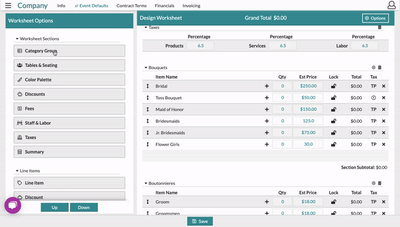
If you're just getting started - make sure this worksheet is in order! If you're a long-time user, it's never a bad idea to circle back and make sure that your settings are still optimally configured!
Check out this Support Center article for more information: Click Here
Keep an eye on your inbox each week to get in-depth educational content for all things Details and, as always, reach out to our Support Team if you need anything! You can reach us by emailing support@detailsflowers.com, from the chat option within your account, or by using the 'Contact Us' form also found within your account under the 'Support' menu!
Follow Details on Instagram!