
Every week we send out an email to existing clients with helpful tips and tricks for using Details Flowers Software. The Support Team looks at trending questions each month and works to identify ways we can help to spread knowledge to everyone using the platform. Make sure you're subscribed to the Education & Support messages from Details to get these helpful emails!
Last month we looked at how you might create a themed collection - it was for Thanksgiving, remember? This month we're going to look at how to pull a collection and worksheet template into an event to quickly and easily use our themed collection to create an event!
👉 If you're not too familiar it Collections, check out this video: Designing with Collections
Using a Collection to Design-
Christmas is coming up fast so let's make a Christmas-themed event. In this example, we'll pull in a collection to our Design Board so we can easily access all of our themed items!
To add an entire collection of items to your Design Board follow these steps:
.gif?width=800&name=ezgif.com-gif-maker%20(27).gif)
Loading a Template-
Any worksheet can be saved as a template to re-use the entire event (recipes included)!
To load a saved template into an event, follow these steps:
With a themed collection and a saved template, we've quickly and easily put together a Christmas Party in Details!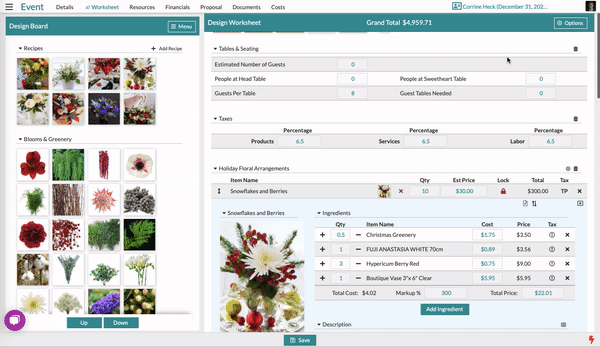
The Form Builder
Build Your Forms!
The Form Builder has arrived! That's right, you will now be able to build forms of all kinds for your clients to fill out and automatically create an event in Details. Let's take a closer look at this all-new feature and all of the available options below.
A Brief Walkthrough
The Form Builder has SO MANY options for you to utilize and set yourself apart. In the video below we will learn how to:
Learning More
Because the Form Builder has so many options and ways that you can customize and really make it your own, we couldn't possibly put everything into one video. Check out our full Support Center Article!
Adding This Feature
The Form Builder is $25 per month starting with a month-long free trial! If you are interested in adding the Form Builder to your subscription, please fill out this form to get started today.
The Details Marketplace
Did you know Details has a marketplace where you can purchase professionally designed proposal themes? We do! If you need to mix things up a bit or keep a leg up on the competition, you should check them out!
Accessing the Marketplace
In the main menu, there's a link to the Marketplace. Select it and then click 'Details Add-ons' to get started. Here you'll find all of the proposal themes that are available for purchase - and be sure to check back regularly, because we may have limited offers available!
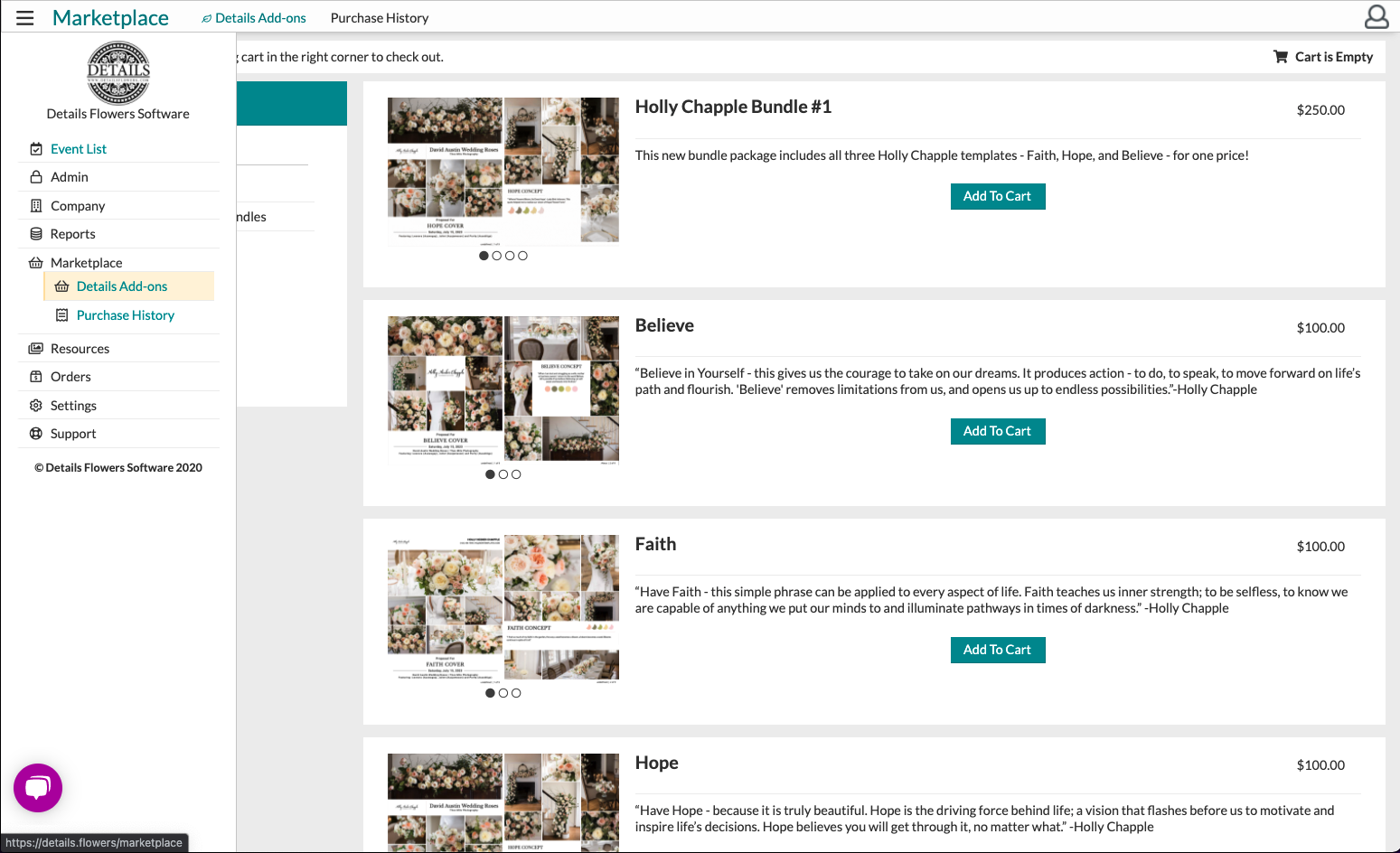
You can browse through and view examples of the themes in use by clicking directly on the images. Find one you just can't live without? Click the 'Add to Cart' button and then navigate to the cart to complete the purchase!
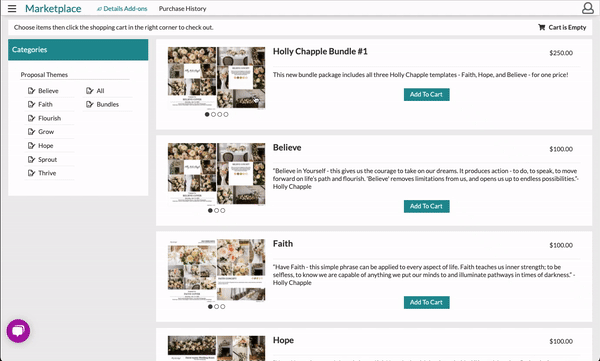
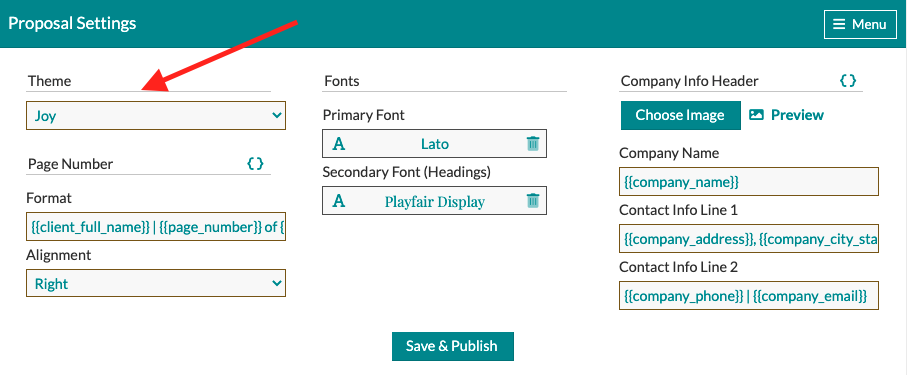
While it was important for you to create your default company settings when you became a Details Flowers customer, it's also just as important to update them as your company grows and the industry changes over time.
This is a perfect task to complete at the beginning of the year to ensure you start off the year fresh! Here are some of the main areas we recommend looking at:
Event Defaults
Your default Worksheet is a great place to start when making updates to your account. This is the Default Worksheet that will pull into each event you create. Having up-to-date sections, fees, and taxes will help save you time in the long run.
-Nov-22-2021-07-05-27-21-PM.gif?width=800&name=ezgif.com-gif-maker%20(1)-Nov-22-2021-07-05-27-21-PM.gif)
Contract Terms
Your contract terms are among the most important areas to focus on when we talk about updating your account. Whether you are just starting out or have been doing this forever, your contract will help to safeguard your business.
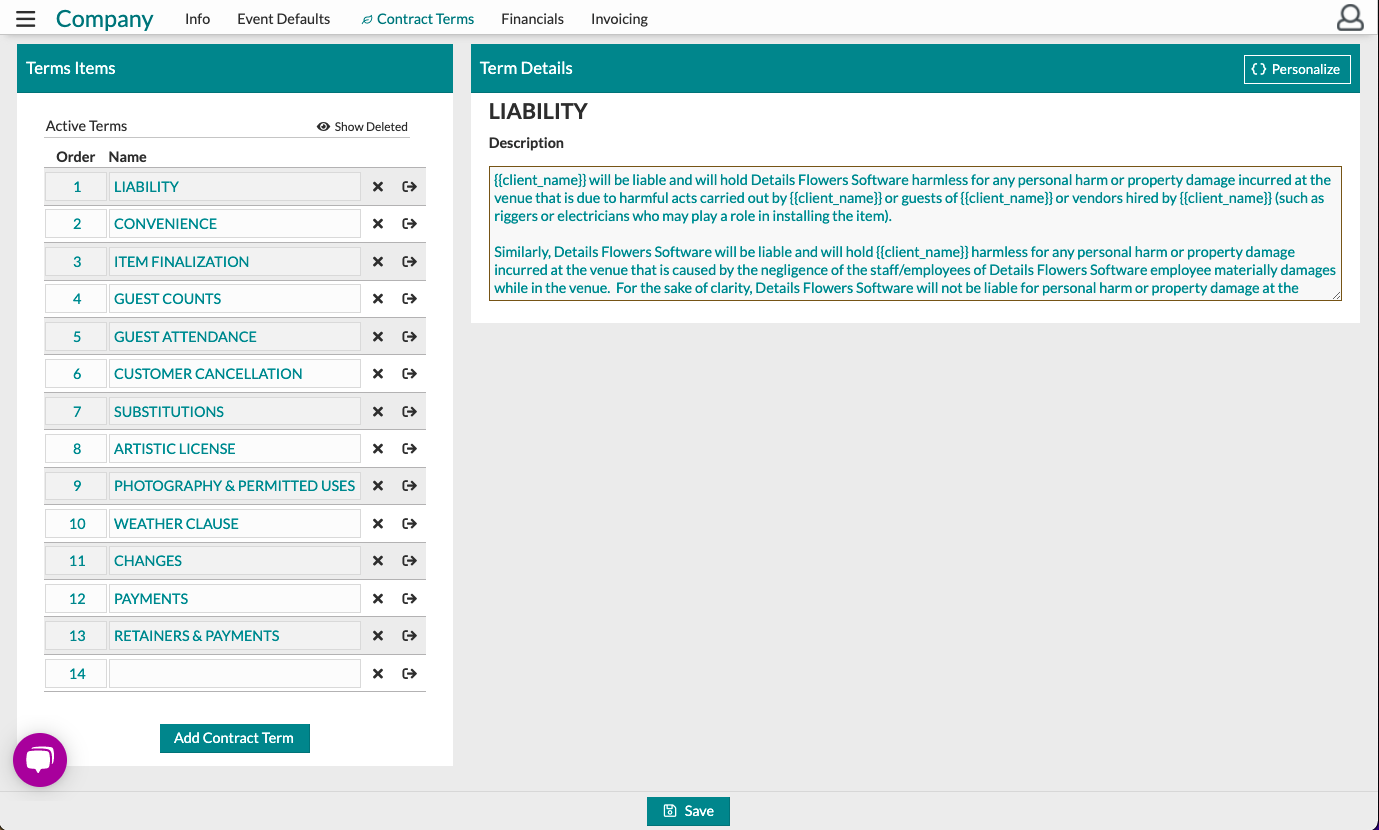
Financials
The Financials section is where you will build out your default payment schedule, adjust your convenience fee, and house your 'Make checks Payable To' information. Ensuring this is up-to-date can save you from having to adjust the Financials page of each event later.
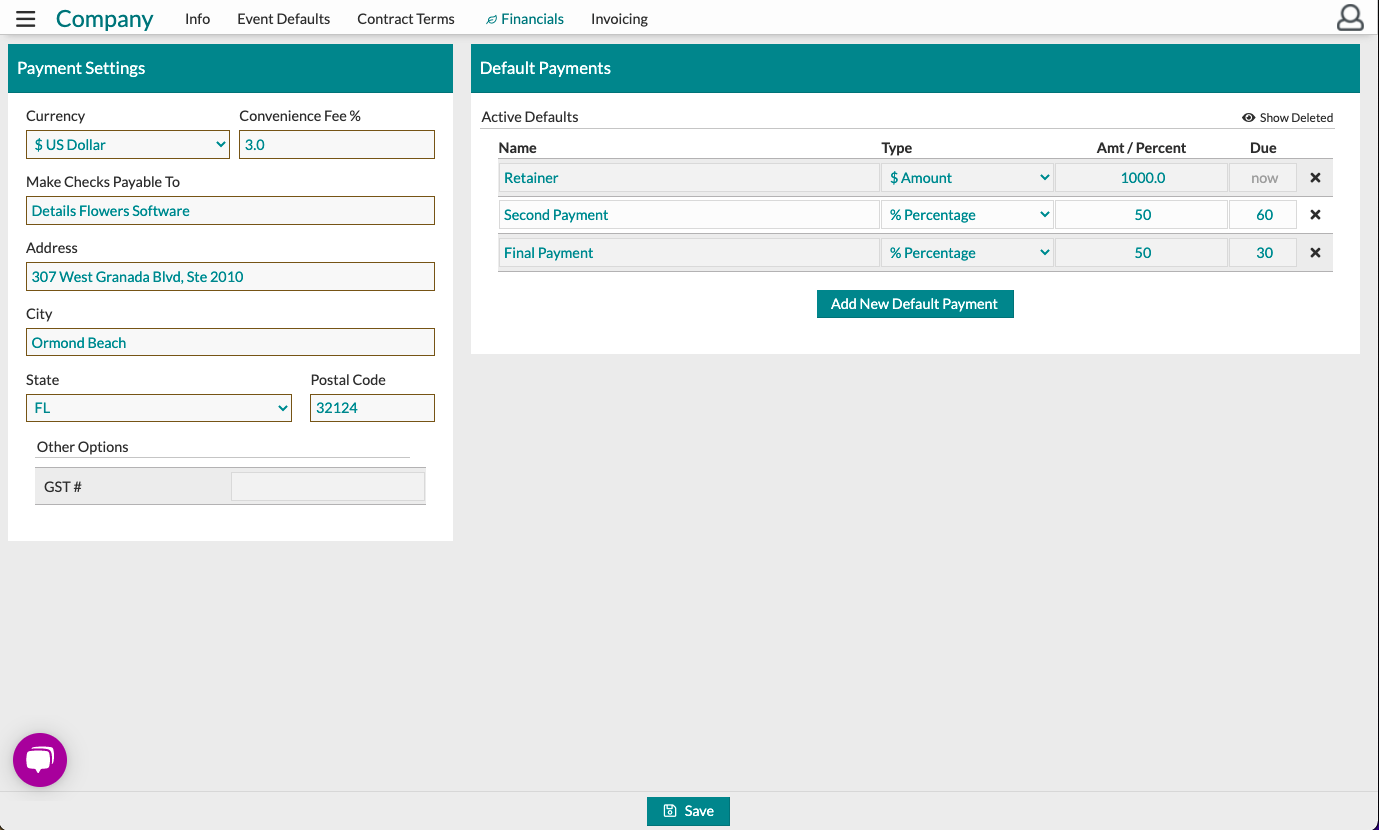
For more information about updating your Company settings and other areas you should regularly update, click here!
Keep an eye on your inbox each week to get in-depth educational content for all things Details and, as always, reach out to our Support Team if you need anything! You can reach us by emailing support@detailsflowers.com, from the chat option within your account, or by using the 'Contact Us' form also found within your account under the 'Support' menu!
Follow Details on Instagram!