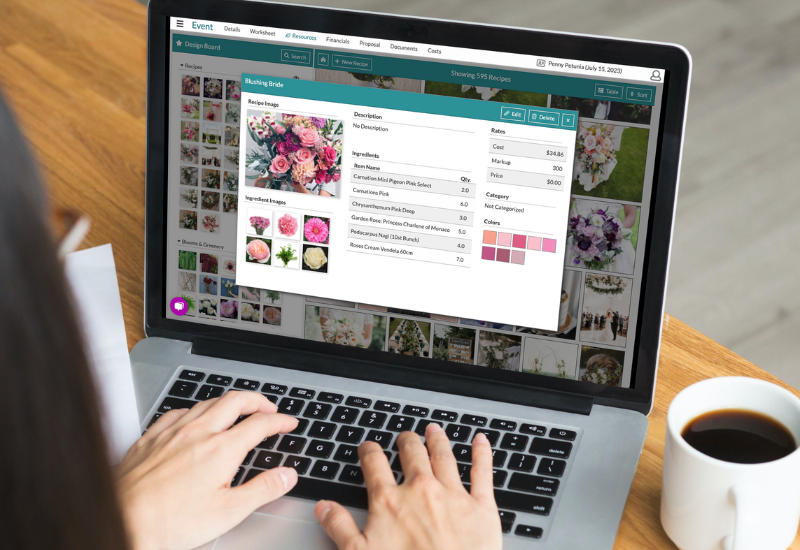
In this month's special edition of our Tips and Tricks series, our CEO and Founder, Corrine, joined our Support Team Director, Brandy, to discuss future features and commonly asked user questions. If you missed our live webinar, here is a complete session recap!
A special thank you to our members who give us such great feedback. If you want to watch the complete replay of the Tips and Tricks Webinar, view the video below!
Developing New Features on Details
The Details Flowers Software team is constantly working hard to provide new functionality, enhance existing capabilities, and upgrade the platform for our community. Adding anything new to the site for everyone is a challenging and time-consuming process, but it's always exciting and satisfying. We wanted to show you a little bit of what goes on behind the scenes at software companies and how we bring new features and upgrades to you. We created a behind-the-scenes blog that goes into all the details of our process of creating and implementing new features.
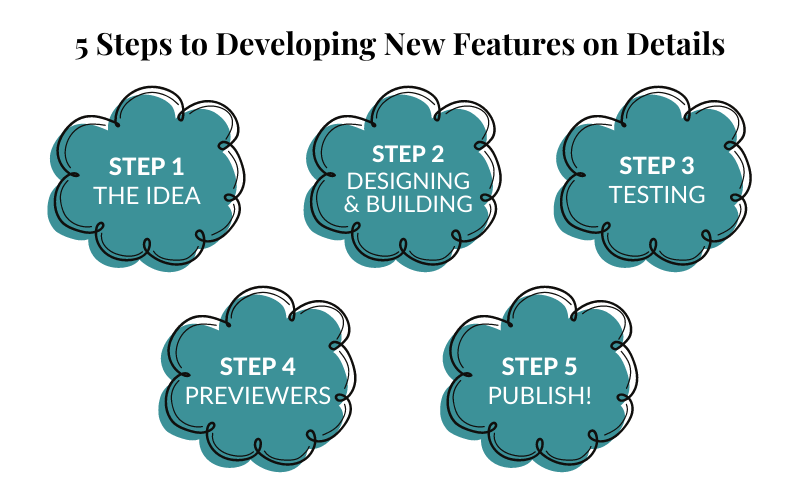
If you would like to submit a feature request, here are the steps to do so:
Once we receive it, we will let you know if your request is already in our pipeline. If not, we will add it to the request log, and we'll consider it for future development.
Features to Explore
We receive many feature requests from our members about features that are already in Details. Here are just a few features to explore if you are not familiar with them already!
The Proposal Suggestion-
As a creative artist, you may dream up some beautiful options that would complement your client's vision. Add on items with keeping the budget in mind with our Proposal Suggestion tool!

Once your client makes their selections, simply head to the Design Worksheet and click the P icon to turn it off and apply the price to the contract. Remember to Save and Publish so your client can see the updated version!
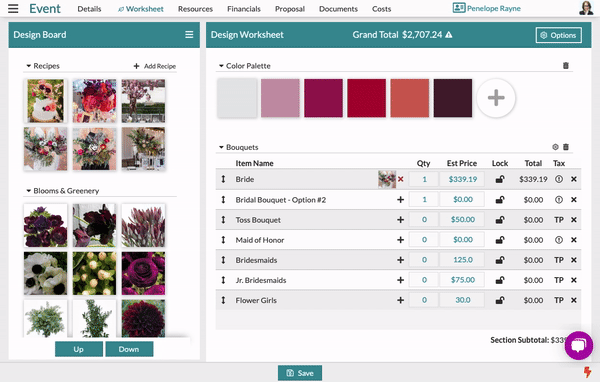
The Form Builder-
Use this robust tool to build out intake forms, feedback surveys, and more. The forms can create events, be hosted at custom URLs, and are mobile-friendly, so your clients can fill them out directly from their mobile devices!
The Form Builder is a powerful tool that will allow you to build forms of all kinds to host on your website or send directly to a client using a URL. Through these forms, you can automatically create events in Details that will include the information they provided in the form through data mapping!
This feature was highly requested--when you are ready to start your Form Builder subscription, click here to fill out our short survey. Try out the Form Builder today FREE for the first 30 days!
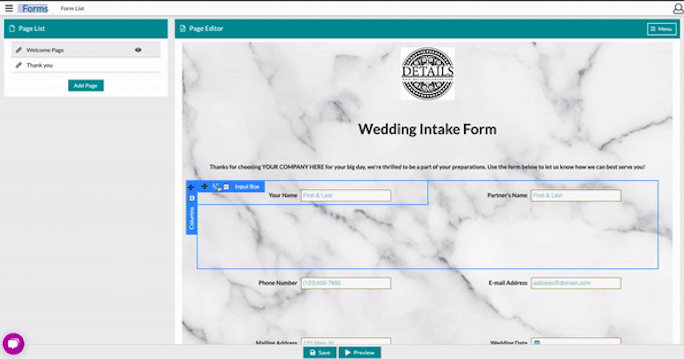
The Costs Page-
Details makes creating your order sheet easy using the 'Costs' page of the event. On the costs page, in the upper right-hand corner, the first thing you see is the 'Cost Info' section. This section will list out:
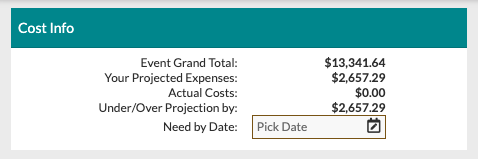
To the right of the 'Cost Info', you will see the 'Wholesale Quotes' section. We are partnered with some amazing wholesalers who can order directly through Details! Select a wholesaler to request a quote for the items you will need. Follow these steps to build your quote:
-1.gif?width=688&name=ezgif.com-gif-maker%20(7)-1.gif)
You can keep track of your sent quotes from this page as well. Chat with the wholesaler using the 'Messages' section, see information about the wholesaler using the 'Seller' section, and view information about your quote, including the asking total using the 'Quote Info' section!
If your wholesaler is not listed, you can always request a wholesaler using the 'Request A Wholesaler' form. Though we can't guarantee we will add them to our list of wholesalers, this will help us to reach out in the future!
Once you have accepted your quote and ordered your products, it's time to fill out your 'Costs' page! Fill in the 'Quantity Ordered' and your 'Stem Cost'. This will give you your 'Total Cost' per item, your 'Actual Total,' and your 'Over/Under By' amount.

You can download a CSV from this page or print it off for your records. Check out our short walkthrough video of the costs page below to see that costs page in action!
The Recipe PDF-
Building a recipe is valuable for many reasons. It can help you with ordering and controlling costs, accurately pricing your designs, and giving your team well-planned direction when it comes to put everything together!
Details Flowers Software's top supporting document is called the Recipe PDF. You can find this document by clicking Documents while in an event.
The Recipe PDF will share:
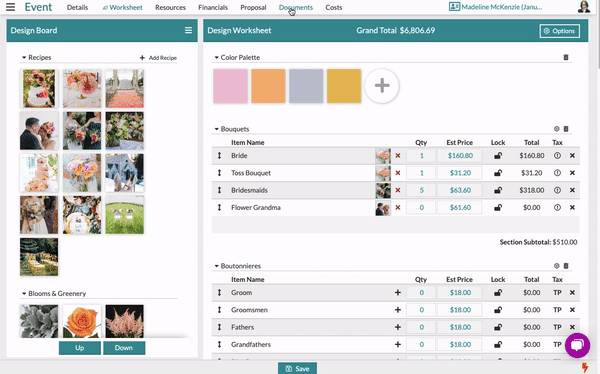
The Items Needed Report-
Use the Items Needed report to combine your orders into a master list, quickly calculate bunch counts, avoid ordering errors and oversights, and get your inventory forecast at a glance!
To access the Items Needed report, open the main menu > Reports > Items Needed.
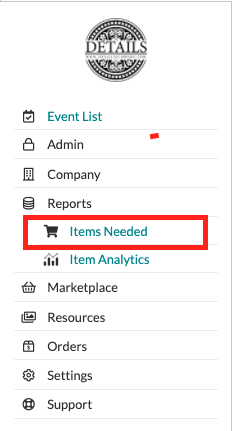
To get started, enter a date range and select the events you'd like to view. You can also click 'Check All' to select all the events listed.
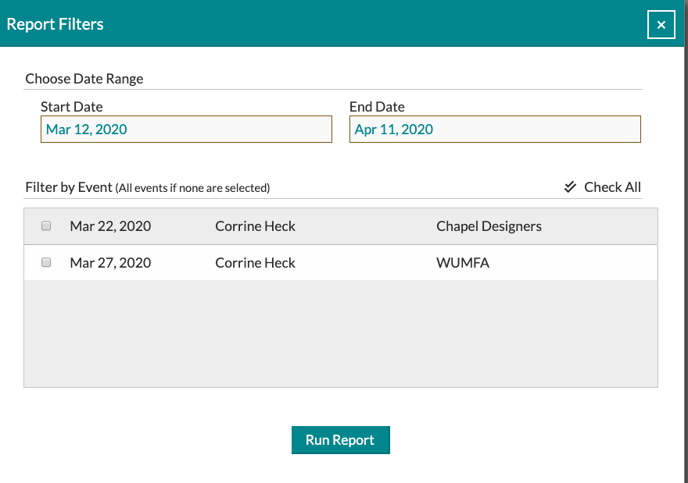
Use the 'Options' button to select the columns you want to be included in the report.
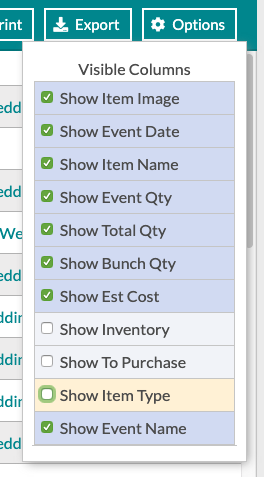
Expand lines for items used in more than one event.

Export the report directly to your computer as a CSV file.

Print the report directly from the screen.

Note: The printed and/or exported report will only include the columns you've included in your view.
Follow Details on Instagram!