
Every week we send out an email to existing clients with helpful tips and tricks for using Details Flowers Software. The Support Team looks at trending questions each month and works to identify ways we can help to spread knowledge to everyone using the platform. Make sure you're subscribed to the Education & Support messages from Details to get these helpful emails!
With Details Invoicing you can automate your payment reminders so you don't have to play bill collector. It's simple to sign up, easy to use, and more secure than ever. Check out the steps below to learn more about signing up and using the invoicing tools!
Sign up on the 'Invoicing' page of the Company menu and then sending invoices is a simple process. Within each of your events you'll find 'Invoicing' under the 'Financials' tab, and that's where invoices can be updated and sent!
Check out this Support Center article for full instructions: Details Invoicing: Sending Invoices
During the second week of May we decided to do an overview of each of the Resource Galleries found in Details. If you're not familiar with the galleries, check out these Support Center articles:
Enspiration photos can be used two different ways, as recipe photos on your worksheet (which will be displayed, in turn, on your proposals) or as proposal inspiration images. Using them on the proposal is simple, follow these steps:
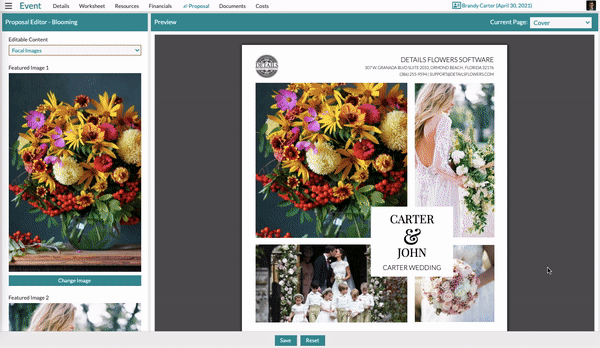
Using inspiration images in your recipes is also a simple process. You'll click on the existing recipe image and the same pop-up window seen above will appear. Select the photo you want and you're all set!
Check out this Support Center article for more: The Inspiration Gallery
Proposal versions are stored within each event to make sure you have access to each previous version you've saved and published. That way, if you need to revert to a previous version, you have the ability to do so at-will!
In the top-left section of the Proposal page of any event is the PDF History for each proposal. Every time a new version is published, an entry is added to the list of versions with a date and time. To switch to a previous version, select it from the list and click the 'Change Proposal' button.

Check out this Support Center section for more info about proposals: The Proposal
Keep an eye on your inbox each week to get in-depth educational content for all things Details and, as always, reach out to our Support Team if you need anything! You can reach us by emailing support@detailsflowers.com, from the chat option within your account, or by using the 'Contact Us' form also found within your account under the 'Support' menu!
Follow Details on Instagram!