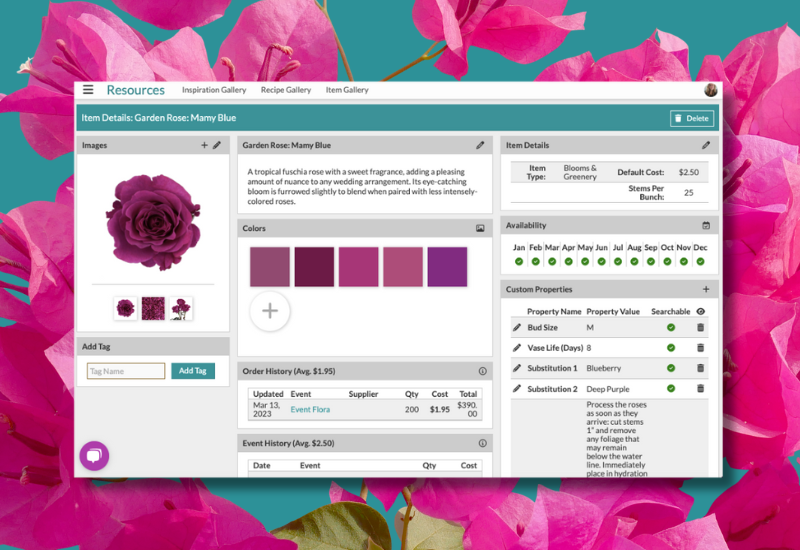
Every week we send out an email to existing clients with helpful tips and tricks for using Details Flowers Software. The Support Team looks at trending questions each month and works to identify ways we can help to spread knowledge to everyone using the platform. Make sure you're subscribed to the Education & Support messages from Details to get these helpful emails!
In Details we calculate markup a little differently, but it's with a good reason: we want our users to be more profitable. It's calculated by multiplying the cost times the markup, and then by adding the cost back in. Like this:
Why do we do it this way? In our experience, the most common way we see this done is to simply take the cost and multiply it by the markup. So, for a stem that's one dollar, with a markup of 300%, that would mean you charge three dollars for it. Seems pretty straightforward, but what about the dollar you still have to spend to purchase that stem?
Adding the cost back into the equation (as seen above) is covering the cost to you. We want to see everyone in this industry be more profitable, so we strongly encourage you to adopt our methodology in earnest!
For more information about markup, check out this Support Center article: The Worksheet: Calculating Markup
There are two ways to view items in Details. You're probably more familiar with what we call the 'Item Modal' which is the pop-up window that opens when you click on an item in the gallery. However, there is a full-page, in-depth view of each item - the Item Details page!
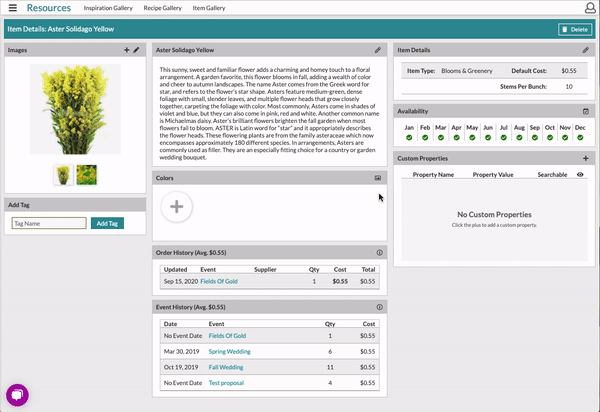
The Item Details page has expanded functionality, increased customization, and even built-in analytic reporting for each item. Check out this Support Center for a full breakdown: The Item Gallery: Item Details
Every Details account comes with at least two authorized users, and then you can add as many additional as you need. Currently the monthly rate for additional users is only $25/mo per user!
To manage the users for your account, open the main menu, select 'Settings', and then select the 'Authorized Users' page from the resulting options. Once you're on the Authorized Users page, you'll see any existing users and invitations, and some options to add and remove authorized users. Check out this Support Center article for more info: Account Information: Additional Users
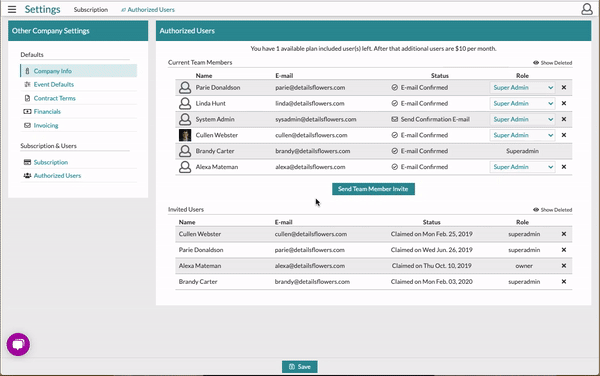
Did you know Details includes a page that allows you to combine orders together for multiple events? Well, now you do! It's called the 'Items Needed' report and it's a big time-saver. You'll find it in the main menu under the 'Reports' section!
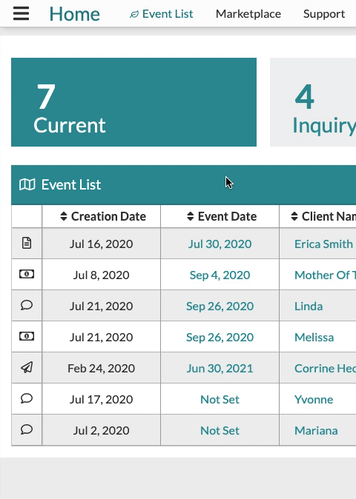
Once you run the report, you'll see all of the necessary items for the selected events combined together! Items that are included in multiple events will be combined into one line on the report, with one total quantity and you can expand the line to view details about each event's usage.
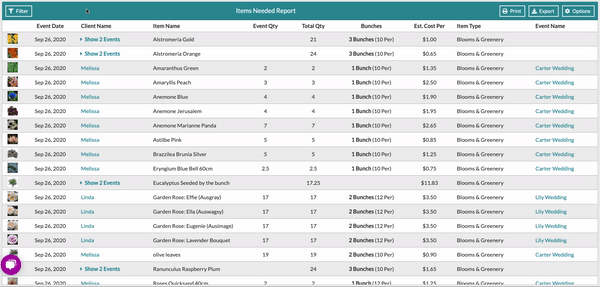
Learn more about the Items Needed report here: Reports: Using the Items Needed Report
Keep an eye on your inbox each week to get in-depth educational content for all things Details and, as always, reach out to our Support Team if you need anything! You can reach us by emailing support@detailsflowers.com, from the chat option within your account, or by using the 'Contact Us' form also found within your account under the 'Support' menu!
Follow Details on Instagram!