
Every week we send out an email to existing clients with helpful tips and tricks for using Details Flowers Software. The Support Team looks at trending questions each month and works to identify ways we can help to spread knowledge to everyone using the platform. Make sure you're subscribed to the Education & Support messages from Details to get these helpful emails!
Self Care
We all could use some time to rejuvenate our mind, body, and soul so that we can continue to bring our clients the best care. Here are a few suggestions of things you can do by yourself or with your team.
For more information on the importance of self-care, check out our new blog.
Event Pipeline Status
The Event List is more than just your current events. It also includes a robust pipeline that helps you keep track of the planning stage for each of your events. Each stage corresponds with a specific set of statuses, which you can set for your events. Here are the details 😉
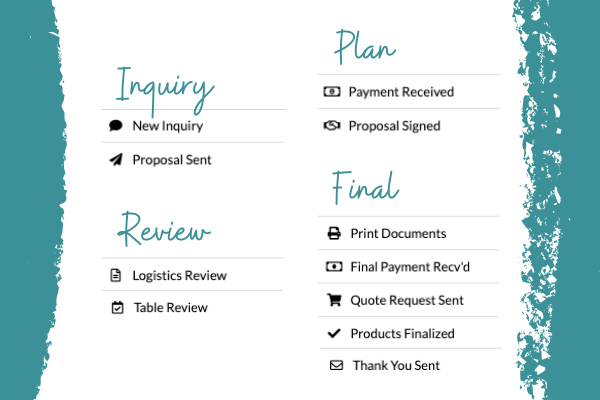
To adjust an individual status:
Click the status icon on the left side of the desired event and select your new choice from the drop-down menu. Make sure you save your changes!
To change statuses in bulk:
Click the checkboxes of the clients you wish to update on the right side of the screen, click the Change Status button at the bottom of the page, pick your status, and click Save Changes.
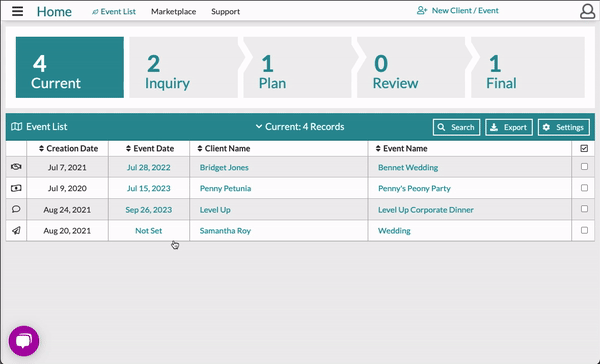
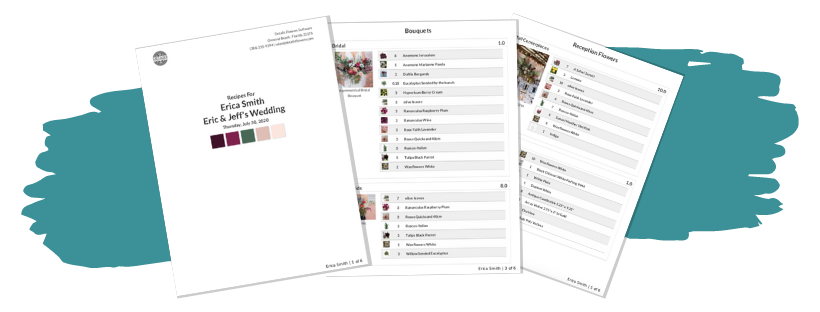
The Recipe PDF is a comprehensive guide to your arrangements for any given event - we like to think of it as a sort of recipe cookbook! It includes a number of important items:
Find it by following these two steps:
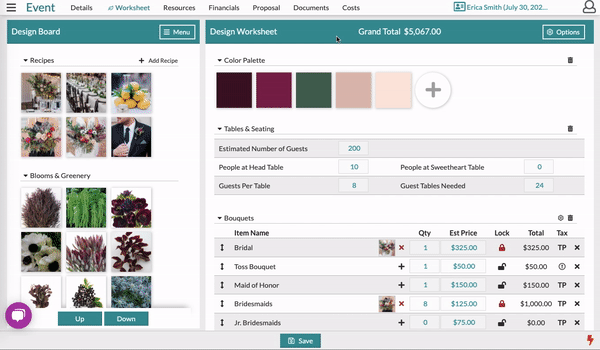
Save the document to your device for offline use, or print it out to keep it handy when it's time to assemble the event!

Same Client, New Event
In Details, you're able to add as many events to the same client as you need! This is all done from the client record, which can be found by right-clicking the client's name from the 'Event List' and selecting 'Client Record'.
👉 If you're not too familiar with the Event List, click here: Using the Event List
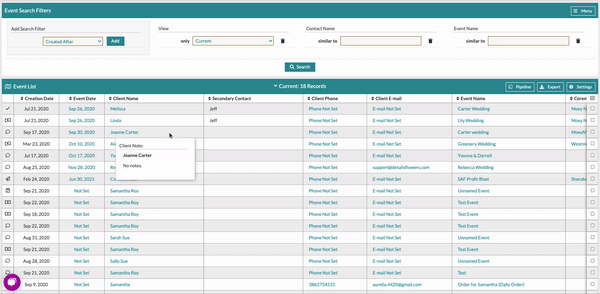
From the Client Record, click on the 'Log, Notes & Events' link in the top-left to access the Client Log. In the bottom-right corner of the page is where the events for this client will live - click the 'Create New Event' button to get started!
Generating Custom Reports
We have had a lot of questions about reporting lately so we've created some instructions for how you might put together and a couple of different reports in Details. Let's dig in.
👉 If you're not too familiar with managing your Event List and the data being displayed, check out this Support Center article before you proceed from here: Using the Event List
We've created instructions for several different reports you can create, check them out here:
Keep an eye on your inbox each week to get in-depth educational Tips & Tricks content for all things Details and, as always, reach out to our Support Team if you need anything!
Reach out to us any time by emailing support@detailsflowers.com. You can also chat with us from the chat option within your account, or by using the 'Contact Us' form also found within your account under the 'Support' menu!
Follow Details on Instagram!